EMT with Linux
Euler Math Toolbox can be installed under Linux using Wine. It runs almost perfectly well unter the most recent Ubuntu and the stable Wine emulator.
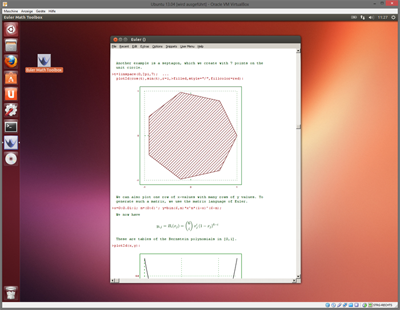
This document describes the necessary installation steps for Wine, and the tweaks to make things work properly.
Wine
Wine is an emulator for Windows programs on Linux. If your Linux distribution does not contain the emulator, install it from the repository or the installation medium you used. Use the command
sudo apt-get install wine-stable
for this.
Install Euler
Download EulerSetup.exe for Windows and open it with wine.
wine EulerSetup64.exe
I also start winecfg once. But I do not know if this is really necessary or helpful.
winecfg
To start Euler the first time (or every time), you need to walk to the installation directory. Of course, this can be put into a batch file.
cd ~/.wine cd drive_c cd "Program Files" cd "Euler x64" wine euler64.exe
That should work and you can use the included Maxima too. Now, save an empty Euler notebook on your Desktop. You can then double click on this notebook on your Linux desktop. It will open Euler Math Toolbox in Wine.
Status Line Help
The status line does also not work in wine. But you can display the help in the title of the text window. This should be the default. If not enable the corresponding switch in the program options.
Latex
You need to install Latex for your Linux, including dvipng. Try it in a command line. In Ubuntu, install via
sudo apt-get install texlive-latex-base sudo apt-get install dvipng
For Latex, anti-aliasing should be turned off.
Linux Mode
You will have to enable the special mode for Euler under Linux in the program options. This uses a different, less efficient method to wait for the Linux executable to finish.
Install Python
You need to download the Python installer for Python 2.7, 64-bit version, Windows. It needs to be installed in Wine. Download the 64-bit MSI installer and run a command similar to the following.
wine msiexec /i python-2.7.15.amd64.msi